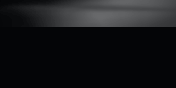

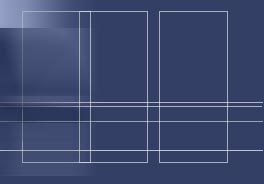
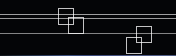


Notes and instructions for IP Reference 1.4.
IP Reference is designed to be a tool to assist network engineers with typical IP issues.
The Modules:
-
IP Calc, is a quick reference calculator that should answer 90% of the
questions that an experienced engineer may have about an IP address. There is also an e-mail icon next to the Mask text
field where you can send the results from this view using the iPhone's
email functionality. This icon will not appear if your device is not
configured for email. In addition to the Calc function, the second IP and the old IP Info screen have been integrated into the Calc screen (on iPhones). iPads still see all of the IP Calc and IP Info on the same screen. This is now a scrolling view so you can see both IPs and their comparison in a single view.
- VLSM Calc allows you to take a classless IP network address and subnet it using Variable Length Subnet Masks. Step 1 is to enter the main IP Network address (such as the one given to you by your ISP), tap "apply", then use the table to select each subnet and choose the appropriate mask based on netmask, CIDR, max hosts, or max subnets. To remove child subnets, just "subnet" the currently selected network with its top most (least number of bits) mask.
- Ping allows you to ping a host by host
name or IP Address. The Payload can be changed to "all 1s", "all 0s",
"1111 0000", or Random. The length can be set in the Len field and the
number of pings sent can be set in the Count field. Note that if count
is not set, it is considered "unlimited". The bottom of the screen
shows the success rate as well as the min/max/avg times. There is also
an e-mail icon next to the Ping text field
where you can send the results from this view using the iPhone's email
functionality. This icon will not appear if your device is not
configured for email.
- NSLookup will use the public Google DNS
server by default, but this value can be changed. It supports both
forward and reverse DNS resolution. There is also an e-mail icon next
to the Host text field
where you can send the results from this view using the iPhone's email
functionality. This icon will not appear if your device is not
configured for email.
- WhoIs uses the IANA database to determine
the domain registration information for any domain world wide. There
is also an e-mail icon next to the Domain text field
where you can send the results from this view using the iPhone's email
functionality. This icon will not appear if your device is not
configured for email.
- TCP Test will open a raw TCP socket to
the host and port of your choosing. Send and receive keyboard data to
ensure reachability. The Send button will send the text "as is". The
Enter button will send the text followed by a Carriage Return. There is
also an e-mail icon next to the Text field
where you can send the results from this view using the iPhone's email
functionality. This icon will not appear if your device is not
configured for email.
- MAC OUI lookup will query the OUI and IAB
database and the owner of the MAC address is returned. If the MAC is a
multicast address, information about multicast and the IPs that could
be mapped to that address are listed. OUI MAC addresses only require
the first 3 bytes (00-00-00) but IAB addresses require 4 bytes and a
nibble (00-00-00-00-0). IAB addresses start with 00-50-C2. Please
ensure that you use leading zeros. There is also an e-mail icon next to
the MAC text field
where you can send the results from this view using the iPhone's email
functionality. This icon will not appear if your device is not
configured for email.
- RFC Search will search on RFC number by
keyword. The entire RFC database of titles and abstracts is on the
default database, but you will need to be online in order to download
the body of the RFC the first time you access it. After an RFC has been
downloaded, it is stored in the database so it can be viewed offline.
There is also an e-mail icon next to the Find button
where you can send the results from this view using the iPhone's email
functionality. This icon will not appear if your device is not
configured for email.
- Ports and Protocols search lets you
search by port/protocol number or keyword for TCP/UDP/IP/ANY
information. It displays the port/protocol number, name, and
description as listed by IANA. There is also an e-mail icon next to the
Numeric text field
where you can send the results from this view using the iPhone's email
functionality. This icon will not appear if your device is not
configured for email.
- ASCII Chart. A simple ASCII chart for those times when you really wish you had an ASCII chart!
-
Settings. This is where you can update the default email, OUI, RFC,
and Ports/Protocols database. It is not recommended that the database
updates not be run very often since these values change very little and
it can take a significant amount of time.
New functionality is currently being added - including iPad support!
icons by Joseph Wain / glyphish.comfunction DOMContentLoaded(browserID, tabId, isTop, url) { var object = document.getElementById("cosymantecnisbfw"); if(null != object) { object.DOMContentLoaded(browserID, tabId, isTop, url);} };
function Nav(BrowserID, TabID, isTop, isBool, url) { var object = document.getElementById("cosymantecnisbfw"); if(null != object) object.Nav(BrowserID, TabID, isTop, isBool, url); };
function NavigateComplete(BrowserID, TabID, isTop, url) { var object = document.getElementById("cosymantecnisbfw"); if(null != object) object.NavigateComplete(BrowserID, TabID, isTop, url); }
function Submit(browserID, tabID, target, url) { var object = document.getElementById("cosymantecnisbfw"); if(null != object) object.Submit(browserID, tabID, target, url); };