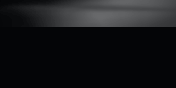

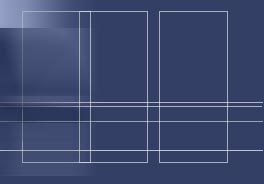
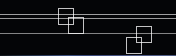



Big Brother watching you? Maybe your IT guys are a little too curious about what files you’re moving over their network? Just paranoid? How would you like to transfer files the way spies do? Brush Pass lets you transfer files without any user intervention. Just pre-configure your Brush Pass settings and Brush Pass does the rest when its running and in range of other Brush Pass peers.
Brush Pass is a file transfer program that works over Bluetooth. This means that it never touches your iPhone carrier’s network, your IT Ethernet, or Starbuck’s Wi-Fi. It’s a peer-to-peer connection between you and your files’ destination.
Also, this is a “read-only” file transfer. You cannot delete a file on someone else’s device. You cannot request a file. The Spy you connect to will offer files to your Brush Pass device, then your device will request files from that list if it can’t find the identical file in your local database. A file is considered identical if the size and the MD5 hash match.
Due to some instabilities in the Bluetooth implementation, there may be some errors when using the app. Restarting the app will restart the file transfers from the failure point, they will not start over from the beginning.

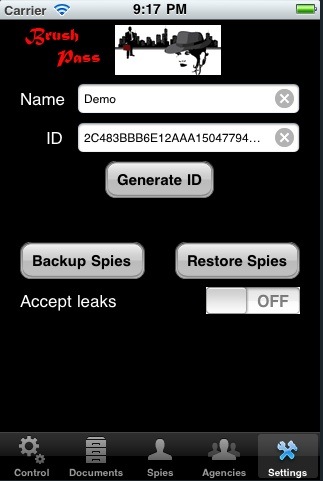
Set up your ID on your
device. This is a name (whatever name you wish to use) and an ID that
is unique to you. Use the Generate ID button to create this ID as this
creates a 128-bit random Hex string which pretty much guarantees
uniqueness.
Turn on the “Accept Leaks” switch to accept "leaked" documents. This means
that you will accept Documents from spies that you may or may not
have configured on your device. Other Spies leak these documents, and
you can choose to accept or ignore them with this switch.
This is also the screen to make backups of your Spies and Agencies database. Back this up because if you lose your spy or agency info, you will have to either manually re-enter the info exactly as it was or re-create it from scratch. This means that none of your file transfers will work until you re-sync your keys with your other spies.
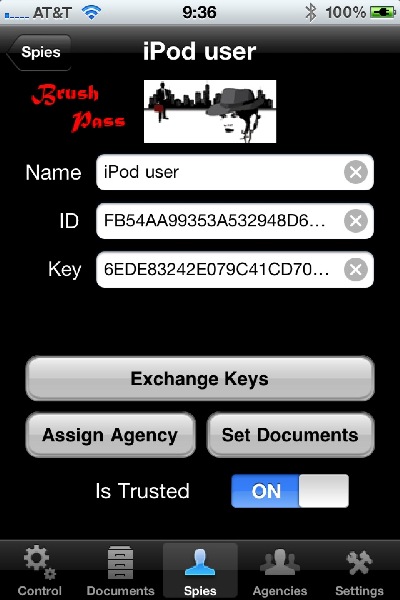
Once
you and your Spy (someone else running Brush Pass) have your identities set, you can create a new Spy. By
default the name will be “Unknown Spy”, but when you both press
Exchange Keys, your devices will trade identity information and create a
private key that authenticates any sessions that the two of you will
ever have. This private key is different for every spy pair. If you
don’t use the Exchange Keys button, you can manually enter the
information, but that information must match EXACTLY or the application
will think an impostor is trying to connect when you attempt to exchange
files. Impostors are ignored, so you’ll just not exchange (except
Leaked) Documents.
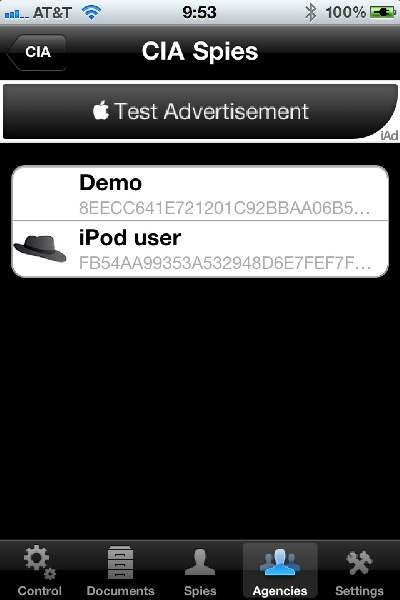
Now that you have an identity, and a
configured Spy, you can create optional groups called Agencies.
Agencies are groupings of Spies that will all have access to the same
document. This is just a convenience for you if you, for example, want
to distribute a Document to everybody in English 101. Create the Agency
called English 101 and add whatever Spies to that Agency you wish. A hat next to any item means that this item has been added.
If you create the group called Everyone (case sensitive), all of your spies will be automatically added to that group and cannot be removed. This is handy for sending a file to everybody without leaking it publicly.
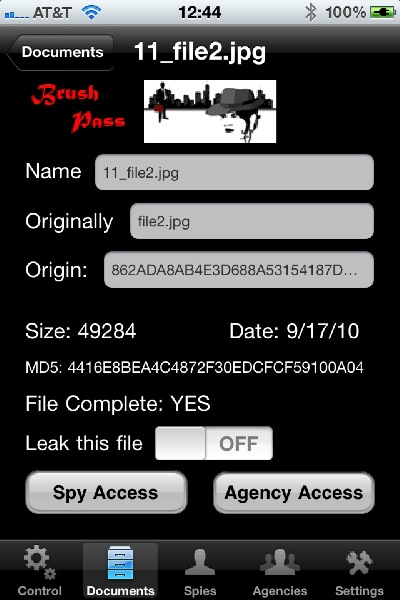
The
Documents are synchronized from iTunes, added from your photo library,
or taken with your camera. Once you have a document, you can view the
document by tapping on it in the documents list, or you can tap the
detail button and see details about the file itself. There are two
buttons in the detail screen that allow you to assign the document to
Spies, Agencies, or both. When you assign a document to a Spy, that
means that this Spy is allowed to download that document. If you assign
a document to an Agency, that means that ANY Spy that you have added to
that Agency is allowed to download the document. You can also
designate a document to be Leaked. This means that ANYBODY using Brush
Pass will have access to that file.
Documents in the Document List that appear in red are incomplete files. For whatever reason, the document transfer was interrupted. If you restart the Connection Service process with the original sender (or anyone else with that file who has given you access), the transfer will pick up from where it left off.
Documents in the Document List that appear in green are new files. You have received them from another Spy but have not viewed the details or the preview.
When you assign an Agency to a Document, the Document will display the familiar black hat. However, when you assign a Document to a Spy, and that Spy already has access to that Document through their Agency membership, the displayed hat will have a blue background. If you assign the Document to the Spy, the hat will change to a white background and the Spy will have access to the document regardless of whether or not you remove the Agency's access.
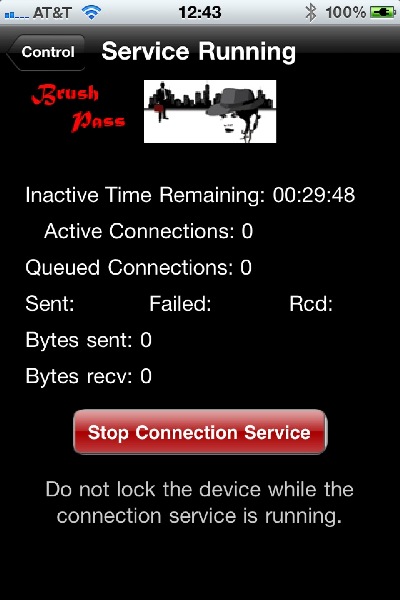
When
you’re all set up, from the Control tab you can start the Connection
Service. The connection service has to run in the foreground to ensure
the stability of the files and the connections. Do NOT try to lock the
screen or close the screen with the home button. This will disconnect
and close the Connection Service. You can set an Idle Timer on the
Control tab that will allow the Connection Service to run for a specific
amount of idle time. Connection Service will run until all files are
transferred then start ticking down the idle timer. If a new Spy
connects during this time, the idle timer will reset and begin counting
down after the transfer is complete.
If a file fails to transfer,
it will resume when you reset the Connection Service. The entire file
is not re-transmitted, but rather, the sender will begin sending from
the point of the receiver’s failure.
Current Connections is the number of Brush Pass sessions that are actively transferring files. Queued Connections are the number of Brush Pass peers waiting to transfer files to/from your device. Due to limitations of Bluetooth, the number of active peers is limited to 3 (you and 2 peers). When the file transfer is complete for an active peer, they are disconnected and the next queued peer is activated. Once all the peers are dequeued and disconnected, the Idle timer will start counting down to automatically end the Connection Service session.